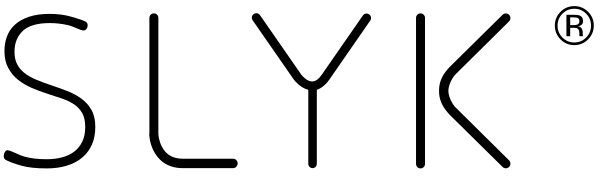An inconvenience for the modern age – the dreaded low battery on our smart devices. We all know the stress of trying to meet friends when your battery suddenly dies and they’re nowhere to be found. While we’re incredibly fortunate to have wonderful devices like smartphones and tablets, it is irksome when our battery is low and we’re nowhere near a charging point. It’s almost like being transported back to the ‘90s! Here at SLYK, we’re all about increasing the comfort and minimising the drawbacks of technology. If you want your smartphone to make it to the end of the day without needing a second charge, read on for our tips on how to improve your iPhone battery life. Note: while this guide is aimed at iPhones, most methods will work for all other smartphones too (we see you diehard Android fans).
Before we begin, let’s dispel a common myth around saving battery life: closing apps does not work. There’s a longstanding rumour that closing apps will extend your battery – in fact, the opposite may be true. Closing apps fully moves them out of RAM, and when you open the app again, it has to be loaded back up fully. Think of it like driving a car – driving at a constant, steady speed is much more fuel-efficient than stopping and starting for the whole journey. Loading and unloading the app fully takes more of a toll on the battery than just leaving the apps to run in a minimal state in the background.
1. Update your software
Keeping your phone’s software up-to-date is a key factor in prolonging battery life. Newer versions of iOS are more energy-efficient and have the latest battery-saving tricks in them. If your phone is running an older version, you’re not benefiting from these new improvements.
2. Adjust brightness settings
The screen on your phone is the biggest strain on battery life. I’m sure you’ve learnt the trick of dulling your screen brightness to keep your phone hovering at 10% battery life. Screens are getting bigger, brighter, and sharper each year, and are often virtually the same size as the device itself. Powering this relatively huge screen requires a lot of power, so it’s important to keep an eye on unnecessary brightness.
We recommend activating auto-brightness (Settings > General > Accessibility > Display Accommodations and set Auto-Brightness to On). This will make your screen’s brightness adapt to the current lighting conditions. If you’re outside in the bright sunshine, the screen brightness will automatically increase, then if you walk inside into a dimly-lit room, your screen will automatically dim its brightness. Not only is this better for your battery, it also makes for a more enjoyable user experience – you won’t be blinded by a screen on full brightness when you check your phone in bed! (Not that you should be doing this anyway!)
3. Remove 3D and animated wallpapers
While wallpapers that pop out of the screen or move around are fun, they’re not great for battery life. Moving the image around your screen takes energy, and if battery life is a concern of yours, then this is energy that can be better used keeping your phone alive just a little longer.
In fact, if you have a phone with an OLED display, such as the iPhone XS, then using a wallpaper with a lot of black will help preserve battery life even more. The reason is that the pixels in OLED displays have their own individual light source, and so if your wallpaper has a lot of black, those pixels don’t need to be lit up, thus using less power.
4. Enable Auto-Lock
We’ve established that your screen being on full brightness is bad for battery life, so reducing the amount of ‘screen-on’ time is paramount for improving your battery’s longevity. Enter the auto-lock feature (Settings > Display & Brightness > Auto-Lock). It’s fairly self-explanatory, but this feature will automatically lock your phone screen after a certain amount of time without activity. The lowest setting, 30 seconds, will ensure your phone screen has virtually no wasted screen-on time – every second counts!
5. Disable unnecessary settings
This is perhaps the most common battery-life sin on this list but the easiest to fix. Glancing at many people’s iPhones, you’ll likely see that they have Wi-Fi and Bluetooth enabled for no reason. Having these settings on while not using them is an unnecessary drain on battery life as they’re constantly searching for a network or device to connect to – and it’s so simple to remedy! Simply swipe up to open Control Centre and tap the Wi-Fi and Bluetooth icons to turn them off. If you need to use these features, simply do the same again to turn them on.
6. Turn off Location Services
In a similar vein, Location Services are often unnecessary – especially if you’re trying to eke out as much battery life as possible and make it to the end of the day. Location Services are incredibly useful, allowing us to make the most out of navigation and transport apps such as Google Maps and Uber, but if you don’t have a need for these sorts of apps, you may as well turn off Location Services and protect your battery.
7. Disable background app refresh
Certain apps will drain your battery life even if they aren’t being used. For instance, your Email app may keep refreshing and searching for emails, and the weather app may regularly refresh the forecast in the background so that it’s already up-to-date when you open it. While this is a handy feature, it’s a substantial strain on your battery life.
Go to Settings > General > Background App Refresh, and choose which apps can and cannot refresh in the background, or disable this feature altogether for the best battery-saving result.
8. Enable Low Power Mode
Low Power Mode is a one-stop, fix-all for prolonging your battery life. Go to Settings > Battery to enable it, and a number of things will happen in an instant. Your background will be dimmed, certain functions will be disabled, performance will be optimised for battery conservation, system animations will be reduced, and much more. You can still use your phone how you would normally as this feature just takes care of the unnecessary features that normally take a toll on battery life.
9. Disable “Hey Siri” feature
The “Hey Siri” feature allows you to activate your iPhone’s voice assistant using just your voice. This is a handy feature that still feels futuristic despite the fact that it was introduced back in 2011. However, in order for Siri to activate via voice command, your phone must be constantly listening out for “Hey Siri”. This takes a serious toll on battery life (and some people may find it a bit creepy that their phone is listening to them!).
To disable it, simply go to Settings > Siri & Search and switch ‘Listen for “Hey Siri”’ off.
10. Use the right charger
Last but by no means least, using the right charger for your phone is crucial to increasing your battery life both in the short and long term. Repeatedly using an unofficial charger can cause damage to your battery over time, meaning you’ll have to replace it far sooner than you may have otherwise. Cheap or unofficial alternative chargers don’t go through the same rigorous testing as official chargers that come with your phone, and as such, they often aren’t built to the same standard. We’ve built our Charging Station with this in mind and are proud to offer an Apple-certified product that you can use knowing your device is in safe hands.
Here at SLYK, we know how important battery life is, which is why we made our Charging Station able to charge up to 8 devices at once in style. It’s sleek, elegant, and provides a hub for phone charging – never misplace your phone at home again! For more solutions to your modern tech problems, check out our other products. Our range of smart device stands and charging station are designed to help you make the most out of your technology in as much comfort and style as possible.